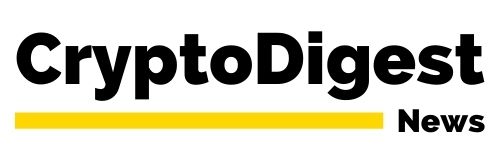What is eToro?
eToro is a social trading and multi-asset brokerage company where you may trade and invest in cryptocurrencies, stocks, ETFs, currencies, indices and commodities. It is notably one of the safest cryptocurrency wallets available on the market.
It contains high-level security features, ensuring you are protected against multi-signature facilities to prevent unauthorized access. It also contains strict standardization protocols and DDoS protection.
Many have dubbed it the most holistic and only digital wallet you will need for the purpose of storing, converting and transferring Bitcoin, Ethereum, and more. With the eToro crypto wallet, you can manage all your cryptocurrency transactions with ease.
What Are The Features of The eToro Crypto Wallet?
-
Simple, secure, online
As downloading it is completely free of charge and easy to do, you will be able to easily access the eToro crypto wallet with just the use of your eToro credentials.
With that, you may easily buy, transfer, receive and store over 120 cryptocurrencies that are available on the eToro crypto wallet. Furthermore, you may even change more than 500 pairs.
-
Changing crypto to crypto
On the eToro crypto wallet, you will be able to change any of more than 500 crypto pairs to other crypto assets, without having to transfer or move anything around.
-
On-chain address
Using an exclusive and secure private on-chain address, you will be able to store, transfer and/or receive your crypto currency with ease – anytime, anywhere.
-
Unlosable Private Key
A personal and private security key service is readily available should you need help recovering access to your eToro crypto wallet at any time.
How can I get a free eToro wallet?
The process of signing up is extremely simple. Here, we show you just how it’s done in just three quick steps!
Step 1. Download the eToro application
Regardless of whether you own an Android or iOS device, you will be able to find the eToro trading app on either your AppStore or Google PlayStore.
Step 2. Create an account
Once the installation is complete, launch/open the application. You will be prompted to either Sign In or Sign Up.
You have the option to either create an account manually, by creating a username and filling in your email address as well as creating a password.
Alternatively, you may directly sign up using an existing Facebook or Google account, which may be more convenient for some.
Don’t forget to create a strong password. The strength of the password as you are creating will be indicated as you key it in – weak, medium or strong.
Tip: To increase the strength of your password, be sure to include the following characters when creating a password;
– One capital letter (e.g. ABCD)
– One small letter (e.g. abcd)
– One number (e.g. 1234)
– One symbol (e.g. !@#$)
Step 3. Verifying your account
Once your account is created, you will have access to the main dashboard of the eToro wallet. However, your registration is not yet complete! You will have to verify your account.
Check the inbox of the email address that you entered upon registration. If you chose to sign up with Facebook or Google, check the inbox of the email address associated with those accounts.
You should find a welcome email from eToro, like so
Within the email, you’ll be prompted to Verify Your Account, as seen below
With that, in just three simple steps, you have now got yourself an eToro Wallet! Quick, easy, and completely free of charge, just as promised.
Now, the real excitement begins as you learn to utilize your new eToro multi-crypto wallet!
After verifying your account, you will be able to login to your eToro wallet using the credentials provided earlier (i.e., your email address and the strong password you created).
You will be directed to the eToro dashboard, which should look something like this
Bearing in mind that eToro is not merely for cryptocurrencies, you will need to turn on the crypto filter to be directed to the cryptocurrency market.
You may do this by tapping on the filter icon seen on the top right corner of the dashboard. Here, you may select Crypto, like so
You will immediately notice that My (your) Watchlist has been updated to show only cryptocurrencies.
Now, you are ready to invest and deposit funds! If this is your first time and you are weary of making a real deposit, fret not; eToro has got you covered.
Tap on the three horizontal lines at the top left corner of your dashboard to bring out your control panel
Here, you will be given the option to select between the “Real” or “Virtual” Portfolio. For “practice” purposes, give the Virtual Portfolio a go!
Upon selection, you should be redirected to the same dashboard, but this time you will be provided with virtual money to deposit.
Go back to the same control panel, and at the bottom of the panel you will find the option to Deposit Funds.
Don’t worry about having to key in your payment credentials. Nothing will be charged or deducted while you are using the Virtual Portfolio.
You may choose from several payment methods in the dropdown list.
Select whichever you prefer, and you’re good to go! Now you can play around without hesitation, until you are ready to switch back to your Real Portfolio and get to real business.
Frequently Asked Questions (FAQ)
Here are some frequently asked questions with regards to the eToro crypto wallet.
Who is eligible for a free eToro Wallet?
All and any user in the list of eligible countries who have successfully verified their accounts may use the eToro Wallet. Just make sure you follow the three steps above and you won’t run into issues! For further security, phone number verification could be required.
What coins does the eToro Wallet support?
Under the heading of “Send Transaction Limits” in the eToro Wallet Fees Page, you will find the up-to-date list of all tokens and crypto assets which are supported by the eToro wallet.
How can I see my eToro wallet transaction history?
To view your Transaction History tab, simply tap on whichever coins you are interested in (e.g. Ethereum) to bring up the full history of your transactions. Alternatively, you may find your transaction history in the control panel under your Portfolio.
Are there any additional fees?
The list of eToro fees is available on the transaction page within the eToro app. There is a blockchain fee which will be determined at the time of transaction, which is a fee that is independent of eToro.
What do I need to do to transfer coins from the eToro trading account to the eToro wallet?
Transferring coins requires the withdrawing coins from the eToro platform and then placing them in the eToro Wallet. The process is simple. From your Portfolio, open up the ‘Edit Trade’ option. Should it meet the requirements for transfer, the option to transfer will appear under the ‘Invested’ tab.
If you would just like to know the crypto assets that can be transferred, you may find the up-to-date list under “Crypto Transfer Fee” on the Cryptocurrencies section of the Market Hours & Fees page. eToro updates this list as and when more coins are available for transfer.
Do note that there are certain limitations to transferring coins, as listed below:
- The position that you would like to transfer is required to have an invested amount. Alternatively, it may be a position with a current value that does not exceed the total amount of eligible deposits made.
- Coins may be transferred up to the value of any deposits which are made by way of wire transfer, Rapid Transfer, Skrill, Neteller, or Local Online Banking at any point in time. eToro may need up to one business day to process the transfer.
- If you do wish to transfer coins which are up to the value of any deposits made via the following payment methods, there is a fixed number of days that must have passed since your first deposit. This particular number of days will depend on your eToro Club level.
Can I transfer coins from the eToro wallet to my eToro trading account?
At the moment, this feature is not yet available.
How do I send coins from my eToro wallet to another wallet?
- Sign in to your eToro wallet account on your mobile device
- Go to the ‘Balance’ tab and select the type of cryptocurrency that you wish to send.
- Tap ‘Send’
- Here, you will be given the option to select the amount and key in the recipient’s public address.
- You may either type in the public address or scan the recipient’s QR code by tapping the camera icon; scanning the QR code will automatically input the public address.
- Ensure that the address is correct, and then tap ‘Send.’
- You will receive an SMS with a verification code on your mobile phone.
- Enter the code you receive and tap ‘Verify’.
- A pop-up will appear as confirmation that your send request has been received.
- That’s all there is to it! You may follow up on the status by viewing the ‘Transactions’ screen.
How do I convert between cryptocurrencies?
You may convert one cryptocurrency to another cryptocurrency by following the steps below:
- Sign in to your eToro wallet account on your mobile device.
- Go to the ‘Balance’ tab and tap on the type of cryptocurrency that you want to convert.
- Tap ‘Convert’.
- Here, you will be given the option to select the amount to convert as well as the crypto you would like to receive.
- Ensure that the details are correct, and then tap ‘Convert’.

With over 10 years of experience working as a financial analyst, Eric is highly aware of the potential of cryptocurrency, particularly Bitcoin, and the impact it will bring towards the global economy. He is committed to share everything he knows about crypto here at Crypto Digest News.